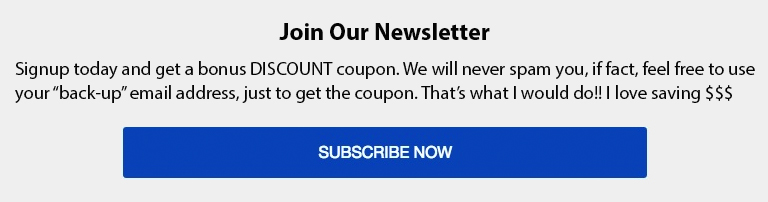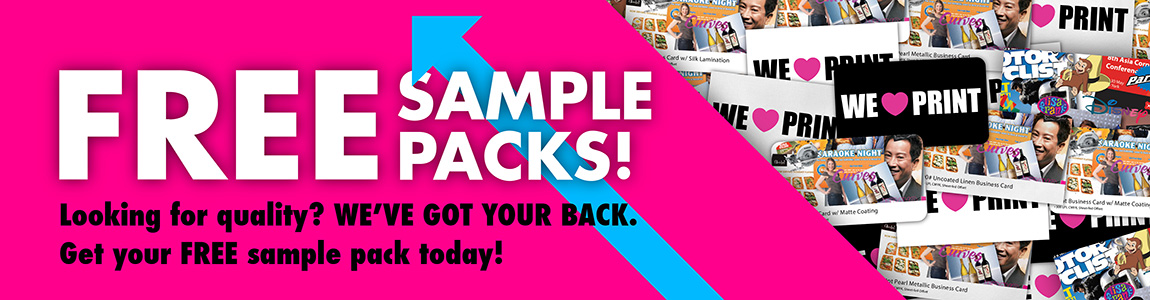There is no faster way to waste money on print, than to skip the proofing process!
Sometimes, checking proofs can be easy; the errors nearly jump off the page at you. Other times, though, proofing a print piece can be like solving a criminal case. You and your customers have to hunt down these errors to make their print piece perfect. Take your time. Check carefully and save money in the long run by catching these common errors BEFORE printing! Have you seen any of these?
Typos
We all slip up when typing sometimes, and that’s why the typo is one of the stealthiest errors. After you and your customer have been looking at a project for a long time, sometimes you just stop seeing these tiny problems in the text, making it easy for the typo to hide between the letters on the page. Not every program has an automatic spell check so, remember visually check for typos.
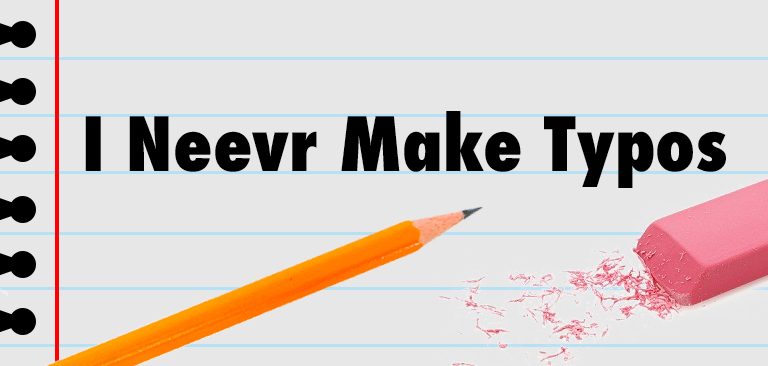
The Duplicate
This proofing error is a bit like the evil twin of the content that your customers actually wanted in their print piece. It most often shows up in text that has been copied and pasted from another document, and the duplicate is created with just an accidental extra paste. Software such as Grammerly can help you find these types of errors, but checking a hard-copy proof is a must!
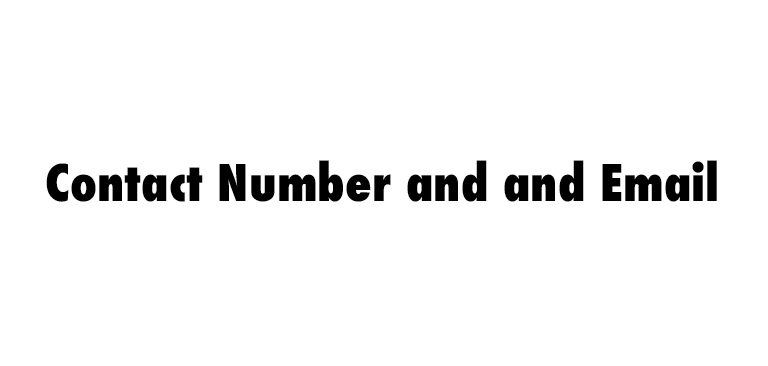
The Stray Layer
A stray layer can be stealthy, but this stowaway on your design can show up when you least expect it. Hidden layers can potentially print in the final design, so be sure that they are deleted rather than simply left hidden. Unwanted layers can also have other detrimental effects. Layers with transparencies can have issues too. Read more about transparencies here.
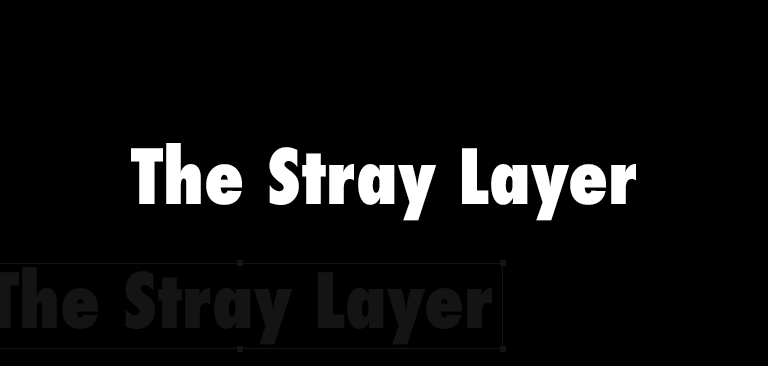
The Missing Bleed
If you don’t have a bleed in the design you submit, the edges of your design might go missing when the finished piece is cut. If your customer is ordering print that extends to the edge of the page, be sure that the file includes their bleed so that any shifting in the cutting process won’t leave white peeking through. Learn more about bleed here.
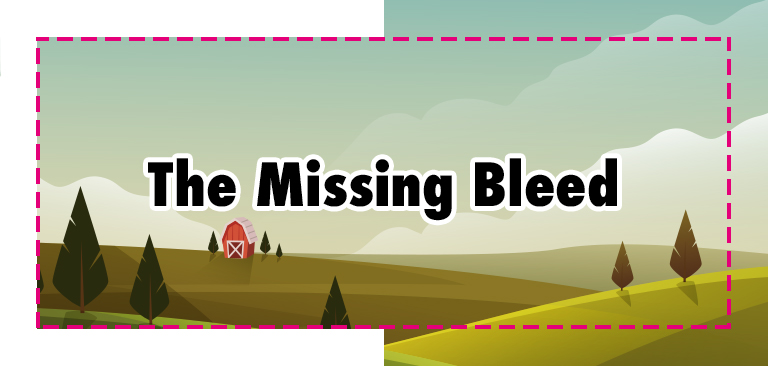
The Wrong Black
This print error could act like a thief and steal the black from your design. CMYK might allow you to use 100% black, but when printed that color will often look gray. Instead, you should use printing black, also called “rich black.” You can find more information about black ink here.
While you can’t necessarily see this error in your customer’s file, it will be evident in the final printed product, so double-checking is a good option. As a result, you should double check large areas of black print to ensure that your customer is using printing black. You can also hold off this print error by making sure to use rich black during the design process and reminding your customers to do the same.
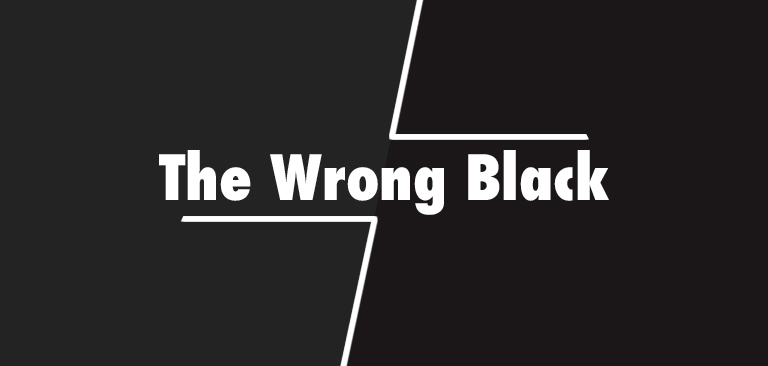
The Wrong Color
This proofing error might not show up on screen, so, like the type of black your customer uses, it requires a bit of sleuthing. The reason it might not show up on screen is because your screen uses a different color format than printers do. Make sure your print order is in CMYK format unless the product you order specifies otherwise (products printed with sublimation, for example, use files formatted in RGB). Here is some more info on color.

Have you met any of these proofing errors? Did we miss one that sneaks into your customers’ orders? We’d love to hear more about it in the comments!
Partially From ImpressionsBlog Written by Paula Brewers